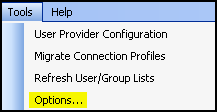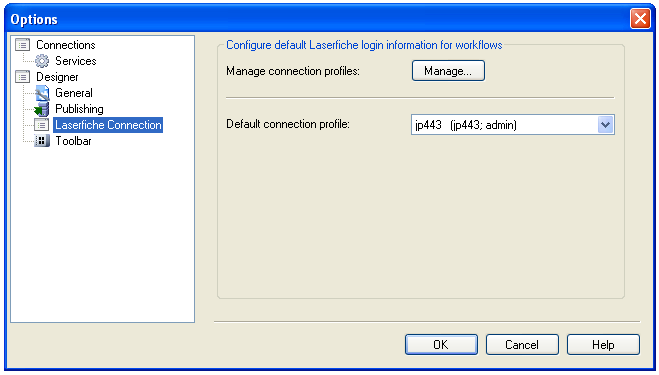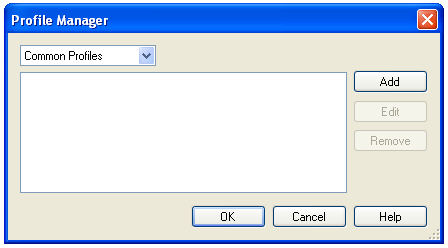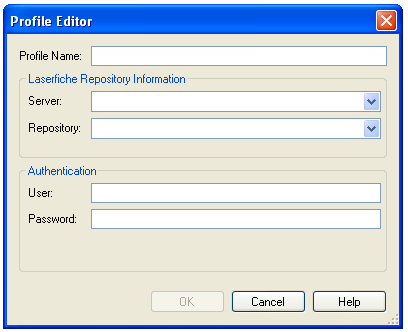Creating Common Profiles
Common Profiles are connection profiles available to:
- All workflow definitions and activities.
- Anyone using the machine on which they are created.
To create a Common Profile
- Select Options under
 Tools in the menu bar.
Tools in the menu bar.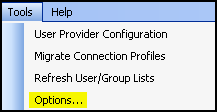
- In the
 Options dialog box, select Laserfiche Connection.
Options dialog box, select Laserfiche Connection.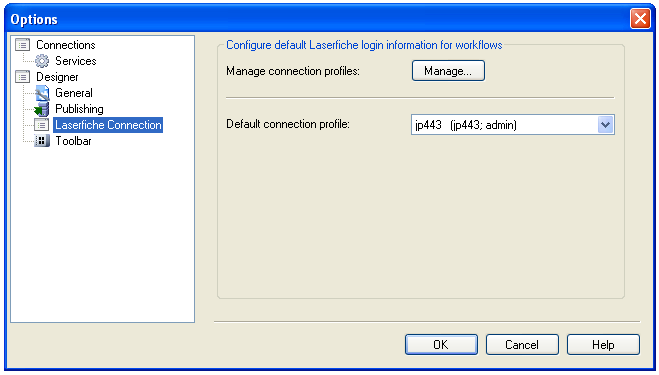
- Click Manage.
- In the
 Profile Manager, select Common Profiles from the drop-down box.
Profile Manager, select Common Profiles from the drop-down box.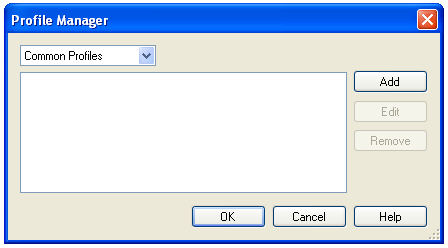
- Click Add.
- In the
 Profile Editor dialog box, enter a name for the profile.
Profile Editor dialog box, enter a name for the profile.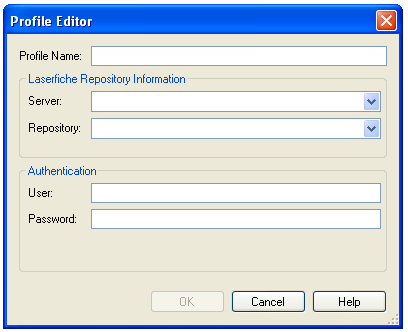
- Define the Laserfiche Server that contains the repository you want to use.
- Define a Laserfiche repository.
- Specify a Laserfiche user with sufficient permissions and access rights (as defined in the Laserfiche Administration Console) to perform all actions that a workflow may call for.
Example: If you add the Assign Template activity to your workflow definition, the user you define must have sufficient rights to assign templates to all entries that the workflow will be performed on.
- Click OK. If the profile created cannot be validated, you will receive an error message.
Note: If a user's information (e.g., Laserfiche name or password) changes outside of Workflow 8, he/she must update any associated connection profiles. Failure you to do so may result in an error.
 Tools in the menu bar.
Tools in the menu bar. Options dialog box, select Laserfiche Connection.
Options dialog box, select Laserfiche Connection. Profile Manager, select Common Profiles from the drop-down box.
Profile Manager, select Common Profiles from the drop-down box. Profile Editor dialog box, enter a name for the profile.
Profile Editor dialog box, enter a name for the profile.